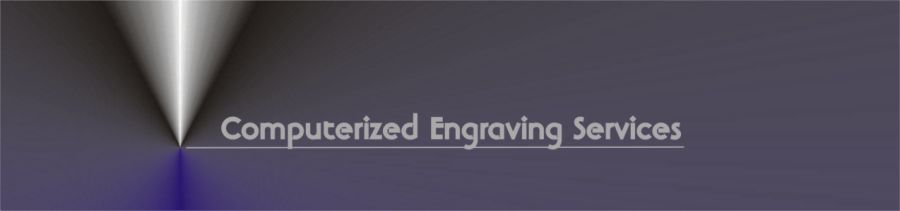| Engraver Quick Setup
D1.4 Software:
1) Create a directory (folder) named engrave
2) Create three subfolders in engrave called layouts, logos, fonts
3) Copy contents of program disk to c:\engrave
4) Copy contents of font disk to c:\engrave\fonts
5) Copy contents of both logo disk to c:\engrave\logos
6) egmenu.exe is the executable to run the program
Windows:
1) In device manager set com port settings to :
bps 2400
data bits 8
parity none
stop bits 2
flow control hardware
2) create a shortcut on desktop pointing to c:\engrave\egmenu.exe
3) make the following changes to its properties:
program tab-add (space com1) or (space com2)
example c:\engrave\egmenu.exe com1
memory tab-set all to auto and check protected and uses HMA
misc tab-uncheck allow screensaver and slide idle sensitivity to
low
screen- select full screen
Engraving Machine:
Warning: Never connect or remove table cable
while controller is powered on. Damage may result.
Connect cables in the following order:
1) gray power cord from engraving table to outlet in controller (not the
wall)
2) 25 pin cable to plug marked table on controller to 25 pin plug on
engraving table
3) 25 pin cable from serial plug on controller to serial port on PC
(male pins) (9 pin or 25 pin)
4) black power cable from controller to wall outlet
5) turn on controller, engraver head should home (move slightly), if not
sure press square white reset button
6) IF ENGRAVING HEAD DOES NOT MOVE OR MAKES ANY LOUD OR GRINDING DO NOT
PROCEED. CONTACT 815 354-6353 FOR TECH SUPPORT.
Test:
Remove any engraving tools from spindle at this time
this is just a communication test not an engraving test
1) Copy test.lay on program disk to c:\engrave\layouts
2) Open D1.4 software make menu choice #1 enter test as the layout to
open
3) scroll to bottom and choose graph
4) you should see text and a logo on screen
5) enter back to layout screen and choose end to return to main menu
6) make menu choice #3 hit esc to use test layout and keep pressing
enter until a green light appears on controller
7) press green light switch up once and engraver goes to first point to
engrave
8) press green light switch up again and the job engraves
9) If you do not get a green light then try (ctrl break) (ctrl c) or
(win d) to forceably exit the software
10) change cmd line to com2 and retest. Also try other com ports on the
computer with each cmd line com setting
11) IF STILL NO GREEN LIGHT CONTACT 815 354-6353 FOR TECH SUPPORT.
Complete Instructions on How to Set Cutters and
Detailed Software Information is Contained on the CD Rom Labeled D1.4
Manual Acrobat Reader and an Unzip Utility Required.
Notes: The D1.4 software only outputs through a serial port. (male
pins on the PC) It will not work with through the printer port. (Female
pins on PC) Also USB to Serial converters are not supported.
Back to
Menu
|